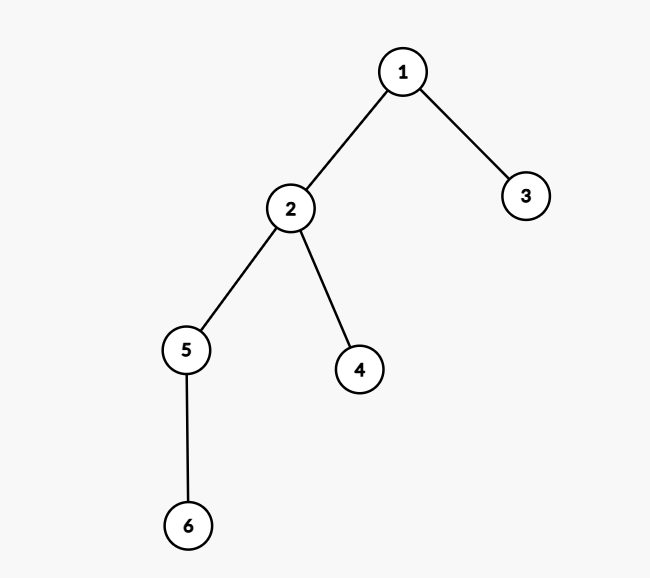本文最后更新于 453 天前,其中的信息可能已经有所发展或是发生改变。
前两天受GitHub上的一个项目memos的启发,决定写一个笔记应用来练练手,检验以下flutter学习成果!
页面设计:
主页(展示标题和笔记列表)
设置页(没做)
关于页(几行字)
笔记详细展示页(标题及内容)
编辑/添加页
开始:
首先先写GetX的部分。明确要做的功能:添加/删除/编辑笔记,程序打开时读取本地存储,笔记发生修改时存储到本地。把这些函数写出来到data.dart如下:
import 'dart:convert';
import 'package:flutter/material.dart';
import 'package:get/get.dart';
import 'package:intl/intl.dart';
import 'package:shared_preferences/shared_preferences.dart';
class GlobalController extends GetxController {
static GlobalController instance = Get.find();
List memos = <Memo>[].obs;
var theme = ThemeData.light().obs;
@override
void onInit() {
super.onInit();
_loadMemos();
}
_loadMemos() async {
SharedPreferences prefs = await SharedPreferences.getInstance();
if (prefs.containsKey('memos')) {
List<String> memosStringList = prefs.getStringList('memos')!;
memos.assignAll(memosStringList.map((memoString) {
Map<String, dynamic> memoMap = json.decode(memoString);
return Memo(
title: memoMap['title'],
description: memoMap['description'],
time: memoMap['time'],
);
}).toList());
}
}
_saveMemos() async {
SharedPreferences prefs = await SharedPreferences.getInstance();
List<String> memosStringList = memos
.map((memo) => json.encode({
'title': memo.title,
'description': memo.description,
'time': memo.time,
}))
.toList();
prefs.setStringList('memos', memosStringList);
}
void changeTheme() {
Get.changeTheme(Get.isDarkMode ? ThemeData.light() : ThemeData.dark());
}
void addMemo(String title, String description) {
memos.add(Memo(
title: title,
description: description,
time: DateFormat('yyyy-MM-dd HH:mm:ss').format(DateTime.now()),
));
update();
_saveMemos();
}
void deleteMemo(int index) {
memos.removeAt(index);
update();
_saveMemos();
}
void editMemo(int index, String title, String description) {
memos[index] = Memo(
title: title,
description: description,
time: DateFormat('yyyy-MM-dd HH:mm:ss').format(DateTime.now()),
);
update();
_saveMemos();
}
}
class Memo {
final String title;
final String description;
final String time;
Memo({required this.title, required this.description, required this.time});
}
上面的代码中我们定义了一个Memo笔记类用来描述笔记对象,同时写了添加/删除/编辑/保存/读取五个关键函数。然后就可以开始页面设计了。首先是首页,我在脑子里进行了粗略的UI设计,决定把标题拿到appBar下面,并且采用全局灰色背景,标题下展示笔记列表,简单明了。
我的HomePage源码如下:
class Homepage extends StatefulWidget {
const Homepage({Key? key}) : super(key: key);
@override
State<Homepage> createState() => _HomepageState();
}
class _HomepageState extends State<Homepage> {
@override
Widget build(BuildContext context) {
return Scaffold(
appBar: AppBar(
backgroundColor: Colors.grey[200],
),
drawer: const MyDrawer(),
body: Column(
mainAxisAlignment: MainAxisAlignment.start,
children: [
Container(
width: double.infinity,
padding: const EdgeInsets.all(20),
color: Colors.grey[200],
child: const Text(
'MyMemos',
style: TextStyle(fontWeight: FontWeight.bold, fontSize: 35),
),
),
Expanded(
flex: 1,
child: MemosList(),
),
],
),
floatingActionButton: FloatingActionButton(
onPressed: () {
Get.to(() => EditPage(type: 'add',title: '',description: ''));
},
child: const Icon(Icons.add),
),
);
}
}实际效果:
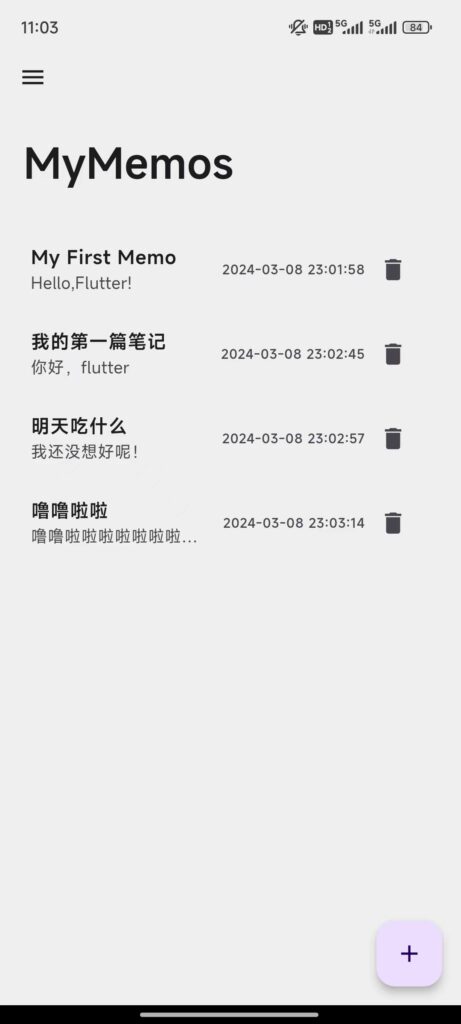
顺便把Drawer和设置页关于页写一下,我自己也没写啥,这里就不好意思介绍了。
至于编辑笔记和添加笔记,为了减少工作量,我使用了同一个页面,每次路由传参告知页面是新增还是编辑,让里面的组件随之适应显示。
class EditPage extends StatelessWidget {
final GlobalController globalController = Get.find();
final String type, title, description;
EditPage(
{super.key,
required this.type,
required this.title,
required this.description});
@override
Widget build(BuildContext context) {
final TextEditingController titleController = (type != 'add')
? TextEditingController(text: title)
: TextEditingController();
final TextEditingController descriptionController = (type != 'add')
? TextEditingController(text: description)
: TextEditingController();
return Scaffold(
appBar: AppBar(
leading: IconButton(
icon: const Icon(Icons.arrow_back),
onPressed: () {
Get.back();
},
),
backgroundColor: Colors.grey[200],
),
body: Container(
color: Colors.grey[200],
child: Padding(
padding: const EdgeInsets.all(20),
child: Column(
children: [
TextField(
controller: titleController,
maxLines: 1,
decoration: const InputDecoration(
labelText: 'Title',
border: OutlineInputBorder(),
),
),
const SizedBox(height: 20),
Expanded(
child: TextField(
controller: descriptionController,
style: const TextStyle(height: 1.5),
maxLines: null,
expands: true,
decoration: const InputDecoration(
labelText: 'Content',
border: OutlineInputBorder(),
),
),
),
const SizedBox(height: 20),
OutlinedButton(
onPressed: () {
if (type == 'add') {
globalController.addMemo(
titleController.text,
descriptionController.text,
);
Get.back();
Get.snackbar('Message', 'Memo added.');
} else {
globalController.editMemo(
globalController.memos.indexWhere(
(element) => element.title == title,
),
titleController.text,
descriptionController.text,
);
Get.back();
Get.snackbar('Message', 'Memo edited.');
}
},
style: ButtonStyle(
minimumSize: MaterialStateProperty.all(const Size(100, 50)),
shape: MaterialStateProperty.all(
RoundedRectangleBorder(
borderRadius: BorderRadius.circular(10),
),
),
),
child: (type == 'add')
? const Text('Add Memo')
: const Text('Confirm Edit'),
),
],
),
),
),
);
}
}随后根据传入参数调用data中写好的添加和编辑函数即可!
详细页更是简单,做一下UI设计就好了。很简陋的一个小项目!
class MemoPage extends StatelessWidget {
final GlobalController globalController = Get.find();
final int index;
MemoPage({super.key, required this.index});
@override
Widget build(BuildContext context) {
return Scaffold(
appBar: AppBar(
leading: IconButton(
icon: const Icon(Icons.arrow_back),
onPressed: () {
Get.back();
},
),
backgroundColor: Colors.grey[200],
),
body: Obx(() => Column(
mainAxisAlignment: MainAxisAlignment.start,
children: [
Container(
width: double.infinity,
padding: const EdgeInsets.fromLTRB(20, 20, 20, 10),
color: Colors.grey[200],
child: Text(
globalController.memos[index].title,
style: const TextStyle(
fontWeight: FontWeight.bold, fontSize: 35),
),
),
Container(
width: double.infinity,
padding: const EdgeInsets.fromLTRB(25, 0, 25, 0),
color: Colors.grey[200],
child: Text(
'Edited on ${globalController.memos[index].time}',
style: const TextStyle(
fontStyle: FontStyle.italic, fontSize: 12),
),
),
Expanded(
flex: 1,
child: Container(
width: double.infinity,
color: Colors.grey[200],
padding: const EdgeInsets.all(20),
child: SingleChildScrollView(
child: Text(
globalController.memos[index].description,
style: const TextStyle(fontSize: 20,height: 1.5),
),
),
),
),
],
)),
floatingActionButton: FloatingActionButton(
onPressed: () {
Get.to(() => EditPage(
type: 'edit',
title: globalController.memos[index].title,
description: globalController.memos[index].description));
},
child: const Icon(Icons.edit),
));
}
}Github仓库:FoyonaCZY/my-memos-flutter: A simple Flutter memo app (github.com)